Hardware | Gateway
Overview
The SlitherSense (SS) gateway has the job of listening for data from SS sensors and getting that data up into the SS platform up in the Internet. The gateway connects to your home network using standards-based 2.4 GHz Wi-Fi. The device, once successfully connected to your home network, will establish a persistent connection to the SlitherSense cloud. This allows for rapid communication between the on-premise devices and the back-end 'brain' of the system. As a side note, it also reduces bandwidth utilization as it does not have to do full exchange of cryptographic key information (TLS info) each time it needs to push data up to the platform.
Physical
The SS gateway is enclosed in a box that is approximately 6.5cm square, 2.5"square.
The enclosure has flanges with pre-drilled holes for mounting the gateway. The gateway ships with adhesive tape for mounting rather than screws.
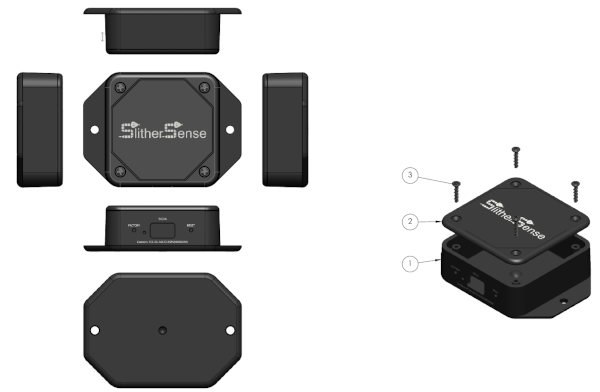
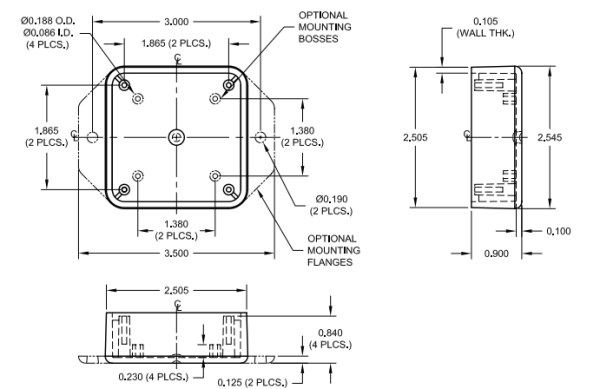
Power
Power to the gateway is provided by standard 5 volt USB using a type-C connector. The cable and power adapter are available as options in the SS Shop. Any standard 5V USB charger will work to run the gateway. The gateway consumes approximately 100 mA in normal operation.
Wi-Fi
The gateway is IEEE 802.11 b/g/n-compliant and only operates on the 2.4 GHz spectrum. 5 GHz operation is not supported.
Capacity and Operation
The SSGW1 gateway can gate data for 100 devices. It's important to note that two gateways does not mean 200 devices. Since the devices are mindlessly beaconing their sensor readings, any gateway that hears the data will gate it to the SS platform. Sufficient distance between gateways should be used in the event you have a geographically disperse deployment. The maximum receiving distance of the gateway to the devices is approximately 100 meters in open air; through several walls of a standard American home.
The gateway will send data to the cloud from each sensor no faster than once per five minutes. This is to save on data; both storage and transmission.
Setup
The gateway must be configured for use. The only configuration required is to provide the gateway with the name and password/passphrase for your wireless (Wi-Fi) network. This configuration is done using the SlitherSense app on either iOS or Android.
- Join your mobile device to the Wi-Fi network you wish to connect the gateway to.
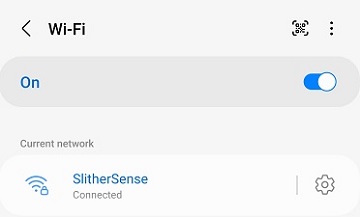
- Apply power to the gateway. After 5 seconds, the light on the gateway should be blinking red every second indicating that it does not know what network to connect to.
- Open the app.
- Click Setup Gateway at the top.
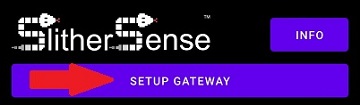
- You should see the name of the network pre-populated.

- Type in the password for the network and click CONNECT.
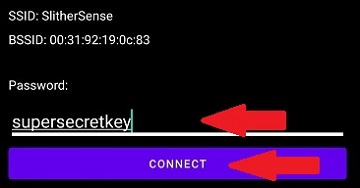
- Wait for feedback, it has a 90 second timeout. If all worked properly you should see a message informing you that the operation was successful.
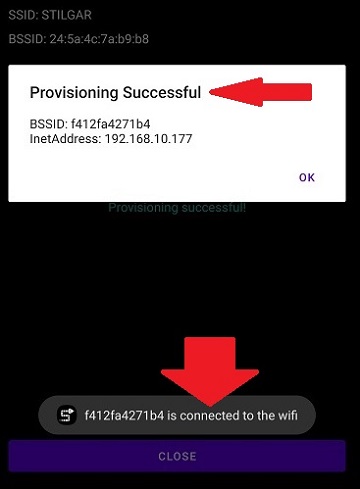
NOTE: If you typed the password wrong, you'll have to reset the gateway and try again.
Blinking LED Colors
There is an LED built into the gateway that blinks to indicate what state the gateway is in. You can refer to the table below for information on what the gateway is doing.
| Color | Color | Frequency | Description |
|---|---|---|---|
 |
Red | 1 sec | Waiting for Wi-Fi configuration information |
 |
Blue | 1 sec | Booting, attempting to join Wi-Fi |
 |
Teal | 1 sec | NTP - time is being synchronized. |
 |
Purple | 1 sec | Factory reset waiting 5 seconds |
 |
White | 1 sec | Over-the-air firmware update occurring |
 |
Green | 15 sec | All good, nominal operation. |
 |
Yellow | 1 sec | Rebooting |
Ports and Protocols
The gateway uses the following ports and protocols to communicate with the SlitherSense platform on the Internet. No connections are initiated to the gateway; all on-going communication is initiated by the gateway first.
| Protocol | Port | Description |
|---|---|---|
| TCP | 8883 | Secure Message Queue Telemetry Transport (MQTT) used for real-time communication from the gateway to the SS platform. |
| UDP | 123 | Network Time Protocol (NTP) used to synchronize time on the gateway so that the sensor readings are associated with the correct time. |
| TCP | 443 | Transport Layer Security (TLS) encrypted HTTP The gateway will periodically check for firmware updates. It does this with standards-based secure HTTP. |
Factory Reset
The gateway has a small tactile switch accessible through the hole labeled FACTORY to the left of the power connector. If you depress the switch for 5 seconds, the system will undergo a factory reset and reboot. While the button is depressed, the LED will blink PURPLE to indicate the system is currently counting down to factory reset; the switch must remain depressed to reset. After it boots back up, the LED will blink red to indicate that it does not have any saved Wi-Fi network information to connect to.
Get Help
You can reach the SS team through one of the following:
- Email: hello@slithersense.com
- Discord: SlitherSense Server
- Reddit: /r/slithersense